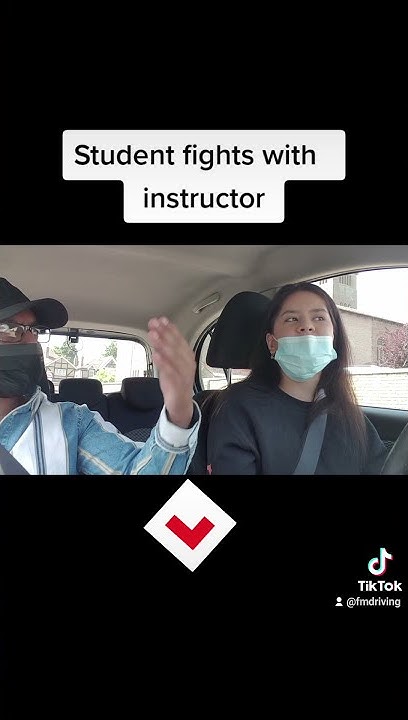What is the most annoying part about using Instagram? Yes, you guessed it right! It is the direct message option! Show
Let’s face it! Instagram is a pretty enjoyable app with new ideas, options, and features and we all love to use Instagram. This can be proved by the fact that Instagram is one of the most used social media apps in the world.
 By introducing interactive and new features like reels, stories, lives, etc Instagram has managed to gain 1.4 billion active users surpassing other social media apps like Facebook, Snapchat, Twitter, etc. Recently Instagram introduced the “add your sticker to create a public thread” on Instagram stories and the engagement rate has proved that Instagram has once again created something that its users enjoy. However, it may sometimes seem problematic to us because of certain features. One such problem is the direct message option. It is a known fact that this option can be very detrimental to the mental health of certain people as this option is not always used by certain people for good use. It may seem like there are no ways around this and it seems like this is something completely unavoidable but it is otherwise. Yes, Instagram can sometimes seem like a very confusing app but it doesn’t have to be if you are aware of certain things. As of now, there are no ways to turn off message requests on Instagram but there are other alternatives that can help you. Here, are a few suggestions that could be helpful to you! How Does The “Don’t Receive Requests ” Feature Work?Unwanted messages can be a lot of hassle when your channel is growing. The frequent notifications about new messages can cause a lot of damage to your productivity. A lot of people use Instagram for business and this feature makes things very difficult for them to manage. If you have a private account, the situation can be easier! You need to allow Instagram to show you the message and that provides a sort of barrier and provides you with some privacy but let’s face it, why go through all that trouble when there are other alternatives? Instagram has established a few features that let its users have more control over who gets to contact them over DMs. One such request is the “don’t receive requests” feature and here is how it works. This feature allows only people whom you follow or people in your contact book to send direct messages to you. However, the message button will still be visible on your profile but it won’t be functional and will display the following message “[Instagrammer] can’t receive your message. They don’t allow new message requests from everyone”. How to Turn Off Message Requests on Instagram?There are 8 simple steps to follow to disable message requests on Instagram. Doing so will not only save up a lot of your time but will also prevent unwanted messages from entering your messages folder. Furthermore, it will act as a barrier to blocking unwanted messages. One thing that you need to make sure before availing of this option is to upgrade your Instagram app to its latest version. Only then you can avail this particular feature! Here’s how you switch on the “Don’t Receive Requests” option.
Once you have correctly followed the procedure given above Instagram will stop showing you messages and requests from unknown people. If any unknown user messages you, you won’t get a notification about it, and you won’t see the message in your Requests folder either. Similarly, you can also disable Facebook users from contacting you on Instagram. Also Read:
Are messages on Instagram driving you crazy? The first thing that might come to your mind is to turn off messages on Instagram. But, is it possible? Well, there is no direct way to turn off messages on Instagram completely. But, you can disable them for people you don’t know. Apart from that, various workarounds exist to limit messaging on Instagram. Let’s check how to turn off DMs on Instagram. Please note the screenshots were taken on an Android phone but the steps are applicable to both Android and iPhone. How to Turn off Messages on Instagram1. Disable DMs From StrangersBy default, messages from your followers whom you don’t follow as well as those who are not in your followers or following list will arrive in the Instagram Message requests folder. If you don’t want to receive messages requests from random people, Instagram provides an easy way to disable them and control who can message you. 1. Open the Instagram app and go to the profile screen. 2. Tap on the three-bar icon and select Settings from the menu. 3. Go to Privacy > Messages. 4. If you don’t want to receive messages from your followers, tap on ‘Your followers on Instagram’ and select Don’t receive requests. Tip: If your Facebook and Instagram messages are linked, you can customize who can message you under Potential connections. Go back and you will find the Other people section with People on Facebook and Others on Instagram. Change their values to Don’t receive requests. Now you will receive messages only from people that you are following. 2. Mute ContactIf you want to stop messages from a selected few contacts, you can mute their chat thread. Even if they send a message, you will not be notified about it. But if your activity status is on, they can see the online status on your chat thread. To mute a contact, open their message thread and tap on their name at the top. Turn on the toggle next to Mute message. You can also mute call notifications. The other person will not know that you have muted them. 3. Turn off NotificationsIf you don’t want to receive messages from anyone, you can turn off message notifications entirely instead of just muting a few people. To do so, go to Instagram Settings > Notifications. Turn on the toggle next to Pause all if you want to temporarily stop all kinds of Instagram notifications, such as comments, followers, live, and messages. To disable message notifications only, tap on Messages and Calls instead. Select Off under Message requests and Messages. Now, when someone sends you a message, you will not receive a notification for it. The message will silently arrive in your inbox. Please keep in mind that your notification settings are synced across all devices where you are logged into the same Instagram account. That is, if you disable message notifications for your account on one device, you will not receive them on another. 4. Turn off Messages on Instagram StoryWhen you share a story, people can respond to it, and the responses are sent to your Instagram Direct messages. You can disable message replies on Instagram stories so that no one can respond to them. To do so, go to Instagram Settings > Privacy > Story. Choose Off or People you follow depending on your requirement under Allow message replies. 5. Restrict UserRestricting a user also helps if you want to stop receiving messages from them. It’s a subtle form of blocking someone. Simply put, any new messages from a restricted contact will be routed to the message requests folder rather than the regular folder. As a result, you will not be notified of any new messages from their end. This workaround has two additional advantages. The other person will not be aware that you have restricted them, and they will not be able to see your online status. To restrict someone, open their chat thread and tap on the name. Tap on Restrict followed by Restrict account. Alternatively, go to Settings > Privacy > Restricted accounts to restrict people. 6. Block UserLastly, you can take the harsh step of blocking a user as well if you want to stop receiving messages from them. To do so, tap on their name at the top of their chat. Tap on Block. Know how to unblock someone. Also, learn how to know if someone has blocked you on Instagram. Frequently Asked Questions (FAQs)Can You Turn off Read Receipts on InstagramSadly, no. You cannot turn off seen or read receipts in Instagram messages. Can Someone DM Me if I Have Private Instagram AccountYes. Making your Instagram account private doesn’t have any impact on messages. People can still see the Send a message option under the three-dot icon. You will need to disable messages as shown in method 1 above. Take a BreakInstagram can get annoying at times. If you want to take a break from it, find out how to deactivate your Instagram account or unfollow everyone at once. |

Pos Terkait
Periklanan
BERITA TERKINI
Toplist Popular
#2
#3
#4
Top 8 wenn kleinigkeiten am partner stören 2022
1 years ago#5
Top 7 hilfsmittel für behinderte im alltag 2022
1 years ago#6
#7
#8
Top 6 cafe da manha pobre 2022
1 years ago#9
#10
Periklanan
Terpopuler
Periklanan
Tentang Kami
Dukungan

Copyright © 2024 kemunculan Inc.